Microsoft Office semester-long Class using these posts, links, and documents.
COURSE DESCRIPTION:
Let’s learn about Microsoft Office Suite (Primarily Excel, Word, and PowerPoint). Students will need a laptop with Excel, Word, and PowerPoint, ALREADY installed. MS Suite 2016 or Office 365. They will also need a thumb drive so files can be transferred to and from the teacher.
The goal of this class will be to learn how to learn the major functions in MS Office while creating fun projects. This class is appropriate for Middle and High School Students.
SUGGESTED MATERIALS:
- PC with MS Suite 2016 or Office 365
- Thumb drive
- Notebook paper
- Pencils
- 1” binder
MICROSOFT OFFICE CLASS – Table of Contents
- WEEK 1 EXCEL — Financial Spreadsheet – Savings Account
- Microsoft Office Objectives for class.
- Video on the History of Excel. li>
- Show or Pass out
- Excel Vocab Quizlet,
- Complete Functions List,
- and a super beginner’s handbook to Excel,
- Intro to toolbar/keyboard shortcuts.
- Typing Speed Game.
- First Excel project: this site. Product students will create: Excel Savings Activities.
- WEEK 2 EXCEL — Financial Spreadsheet – Savings Account
- Typing Speed Game
- Continue with Savings Activity in Excel.
- If finish Savings, begin Checking Activity in Excel from this site. Product students will create:
- WEEK 3 EXCEL — Financial Spreadsheet – Checking Account
- Typing Speed Game
- Continue with Savings or Checking Activity in Excel.
- Why do I care about “credit”?
- WEEK 4 EXCEL
- Typing Speed Game
- Continue with Checking Activity in Excel.
- As we are finishing the Checking Activity, hand out two new activities the students can begin working on.
- WEEK 5 EXCEL – FUNCTIONS
- Share diagram of vocabulary
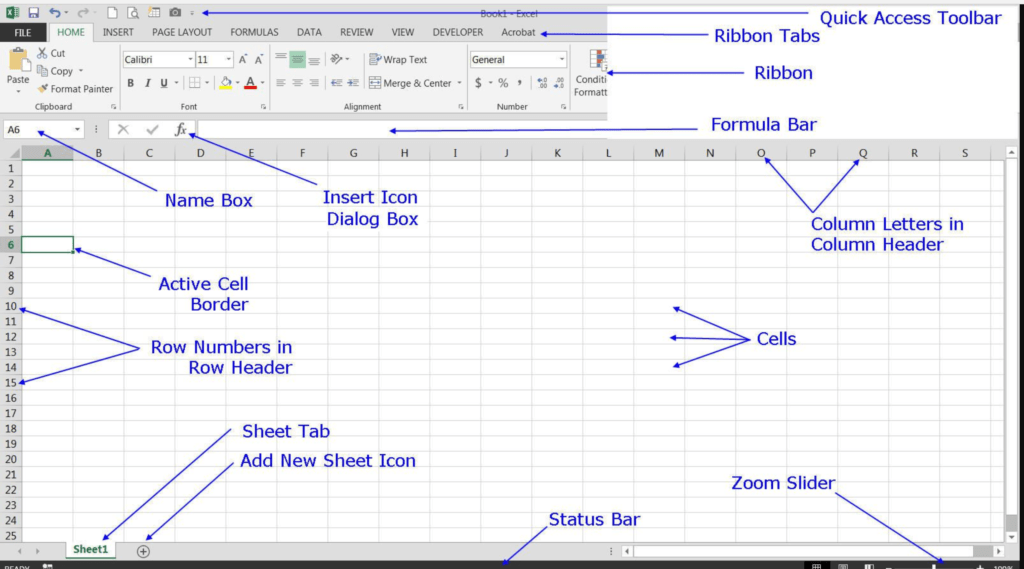
- Typing Speed Game
- Finish up at home:
- This week we’ll create our very own Dice Rolling Program Working!
- Share diagram of vocabulary
- WEEK 6 EXCEL — MACROS (Excel Macro)
- Typing Speed Game
- Let’s play Kahoot!
- Work on Dice Rolling Program.
- Add button, record macro, and insert macro into button that will roll the dice.
- Protect workbook from accidentally erasing functions.
- View Caleb’s 15 sided dice.
- Keep working on functions.
- WEEK 7 WORD — MACROS (Word Macro)
- Typing Speed Game
- Check assignments for Grades.
- Let’s play Kahoot!
- Download the first two files here:
- WEEK 8 WORD — Macros, Word
- Typing Speed Game
- Check assignments for Grades.
- Work on anything you need to complete.
- After completing the last file, download and create your Newsletter.
- WEEK 9 WORD — Word
- Typing Speed Game
- Check assignments for Grades.
- Work on anything you need to complete:
- See above links.
- Next week we start PowerPoint.
- WEEK 10 POWERPOINT — Jeopardy Game
- Typing Speed Game
- Check assignments for Grades.
- Let’s start making Jeopardy!!!
- WEEK 11 POWERPOINT — Jeopardy Game
- Typing Speed Game
- Check assignments for Grades.
- Let’s continue making Jeopardy!!!
- WEEK 12 POWERPOINT — Jeopardy Game
- Typing Speed Game
- Check assignments for Grades.
- Let’s share and play Jeopardy!!! See links below.
- Finish working on your Jeopardy games!
- WEEK 13 OUTLOOK — Email Etiquette
- Open Outlook and talk about Email Etiquette
- Some tips for using MS Outlook
- WEEK 14 CLOSING
- Play Caleb M’s Jeopardy
- Interview two professionals who work in the field of computer programming.

You must be logged in to post a comment.